OrgWise
Know how to make good use of the OrgWise logo, colours, co-branding, and other other visual identity elements
On this page:
1. Logo composition

Please note that the OrgWise logo works as a descriptor and consists of 2 elements horizontally aligned:
- the OCASI logo in colour (OCASI green)
- the letter-mark “OrgWise”, written in title case without spaces in between letters and the tagline “Organizational Standards” placed underneath.
2. Download logo
The OrgWise logos will be used with funders, partners, media, and promotional work, including e-learning materials and videos.
You can download the OrgWise logos from its download section under assets, including low and high resolution files.
3. Colours
The OrgWise colours are the same as the OCASI’s brand colour palette.
The OrgWise logo used one solid primary solid hue (black) for its descriptor: the “OrgWise” letter-mark and the tagline “Organizational Standards”.
The main colour usage is OCASI green combined with white and darker grey or black for text.
Greens
OCASI green
HEX: #135D44 | CMYK: 80 / 0 / 27 / 64
Sample usage: green backgrounds (footers, aside blocks, covers), coloured headlines
Darker green
HEX: #0E4633 | CMYK: 80 / 0 / 27 / 73
Sample usage: call-to-actions (CTAs), dark topbars, dark footers
Accent green
HEX: #358454 | CMYK: 60 / 0 / 36 / 48
Sample usage: links, accents, icons
Greys
Black
HEX: #020907 | CMYK: 78 / 0 / 22 / 96
Sample usage: black backgrounds, black text and headlines
Darker grey
HEX: #34423D | CMYK: 80 / 26 / 82 / 11
Sample usage: dark headlines and base text
Dark grey
HEX: #646e6b | CMYK: 80 / 26 / 82 / 11
Sample usage: labels
Grey
HEX: #C0C5C3 | CMYK: 78 / 0 / 22 / 96
Sample usage: light text
Light grey
HEX: #DFE1E0 | CMYK: 78 / 0 / 22 / 96
Sample usage: borders, lines
Lighter grey
HEX: #F9F9F9 | CMYK: 78 / 0 / 22 / 96
Sample usage: light backgrounds (sidebars, blockquotes, callouts), light text on dark backgrounds
White
HEX: #FFFFFF | CMYK: 78 / 0 / 22 / 96
Sample usage: page background
4. Co-branding

Co-branding shows a partnership between your program/project/organization and another organization and represents an exchange of credibility between brands.
Display the OrgWise logo next to other logos in horizontal or vertical orientation.
- Make all logos appear visually equivalent
- Add visually consistent spacing around the logos
- Use the logos on white or very light backgrounds
OrgWise logo + Partner logo(s)
This option works for 2 or more equal logos:
- Horizontal lock-up: place OrgWise logo next to a brand partner logo.
- Stacked lock-up: place OrgWise logo above a brand partner logo.
- Separator: you may add a thin grey line in between the OCASI logo and the brand partner logo.
Logo wall
Co-branding works best with 2 equal partners. If more than 3 parties are involved or if the relationship among them is not equal, try using another treatment instead, like a logo wall.
5. Logo usage
The logo on background colours

Do

Do

Do

Do

Do

Do

Don’t

Don’t

Don’t

Don’t
The colour of the OrgWise logo is always:
- green and black, used on white or very light backgrounds
- black, used on white or very light backgrounds
- white, used on black, darker green, or dark grey backgrounds
Whenever possible, work with the full OrgWise logo version on white backgrounds.
The logo on graphical backgrounds
There will be instances where a graphical background or photograph may be used. For example, a poster or video where the canvas or screen is fully occupied by a photograph. Under such scenarios:
- Make sure the logo has enough contrast with the background
- Do not use the OrgWise logo on top of a photograph, graphic, or gradient background unless it sits on a very light or very dark area of the image
Clear space
To provide appropriate visibility and legibility to your logo:
- keep a minimum clear space between the logo and other elements around
- use the height of the logo as a guide to determine a minimum clear space
- ideally, you may always leave more than the minimum clear space
Minimum size
Whenever possible, the size of the logo should be larger than the minimum size.
- for print materials, the minimum size is 1.25 cm (about 1/2 in) in height
- on digital screens, the minimum size is 40 pixels in height
🤔 🤔 🤔
As a rule of thumb, do not scale the logo to a point where it does not look good or has poor legibility.
Resizing proportionally

Don’t

Don’t
The proportions of the brand logo should never be altered:
- avoid stretching or narrowing the brand logo
- keep the same proportions (image aspect ratio) when the brand logo is resized
🤔 🤔 🤔
There are some keyboard shortcuts to resize the logo depending on the software you are working with. You can try to hold down the shift key when scaling the image to maintain the correct proportions.
Positioning
Only use your logo in one location per layout, print or digital page or other materials (PDFs, social media posts materials, banners).
Place your logo on the top-left of your layout as a standard practice since it is easier to remember by users:
- bottom-left, top-centred, or bottom-centred placements could work in some cases (i.e., footers, newsletters, covers, videos), better ask your designer
- avoid right-logo placements
6. Symbol
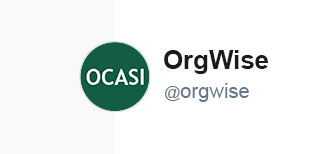
Do
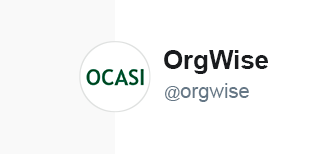
Don’t
OrgWise does not not include a representative symbol.
Symbols are commonly used on social media profiles. If needed, use the OCASI letter-mark in white on a solid OCASI green background as a logo to refer to your presence on profile pages, timelines, groups, threads, or events.
Examples of usage are app icons or profile avatar logos on Facebook, LinkedIn, Twitter, or other platforms to join.
7. Typography
For your OrgWise designs, use the OCASI brand font. You can:
8. Icons
The purpose of the icons used on different materials and UI should be informative and used to drive the eyes of your audience to specific areas of interest.
Small icons
- small icons are glyph icons small in size
- use icons that are very simple and recognizable
- solid style is preferred when possible
- use for lists
- use as a user interface element on menus or small areas
As for website icons, see the web application icons section in the Bootstrap Framework guide.
Large Icons
- large icons should be straight forward
- large icons have 2 levels of detail (background and main icon)
- use large icons to highlight subsections without too much content, or on banners and callouts