Canva
Know how to brand your designs using the Canva app
On this page:
1. What is Canva?
Canva is a graphic design app used to create different design materials and visual content. The app includes templates for you to work with.
At OCASI, Canva is used for instant tasks that do not require a dedicated work from your designer, such us social media graphics, flyers, printed labels, or infographics. As for presentations, use Google Slides templates.
-
Your Canva account includes a brand kit for OCASI to custom your designs and templates that uses fonts, colour palettes, and logos.
-
Designs created on Canva should also follow the OCASI visual identity guidelines, from colours and fonts to spacing and correct usage of logos.
2. Steps to brand your designs, for creators
Below there are a series of steps to brand your design using the OCASI brand kit elements added to Canva. Firstly, you should get familiar with the Canva app user interface. If not, you may:
- watch some tutorials on how to use Canva
- book a learning session with your designer
Brand a design
You can quickly brand any design selected on Canva with 3 steps:
- Select a design
- Go to Styles > OCASI Brand Kit > Select Font style (IBM Plex)
- Go to Styles > OCASI Brand Kit > Select your colour palette
Your design will automatically use the branded colours and fonts. You may also check different colour combinations by clicking again on the colour palette you have selected for better colour combinations.
Change the colour of an element
In some cases, the colours that are automatically added to your design could not combine as desired. You may edit your design following 3 basic steps:
- Select your element
- Go to the colour swatch at the very left of the toolbar
- Select a colour swatch from the open panel
If the colour combination is not working well, contact your designer for a quick view and feedback.
Change the background colour of an element
In some cases, backgrounds should be edited to correctly apply your brand colours. To do so:
- Go to Background
- Select the colour palette icon
- Select one of the colour swatches
Add a logo
Adding logos to your design is easy. To access the brand logos from the editor:
- Go to Logos
- Click or drag your logo to your canvas or element on the canvas
- Resize if needed
Note: to use your logos correctly, you should follow general best practices as indicated on the OCASI visual identity guidelines.
3. Design tips for creators
As a content creator working with visual content on Canva, you do not have to try hard being creative. Instead:
- select a design that best speaks to your content and audience
- know some basic practices to keep your designs on-brand
Things to do
Consistency is your number one principle when designing on Canva. You may also:
- Keep designs simple to the maximum
- Feel free to remove distracting elements
- Feel free to make headings bold or change to Serif font if needed
- Make sure you make each font combination the same on every block
- Keep your text short as much as possible
Things to avoid
Canva helps with beautiful and well designed templates. However, getting sticked to simplicity and OCASI guidelines is key for branding purposes and speed at work.
- Designs with too many flourishes
- Designs with illustrated characters (except for NewYouth and NFF where they are branded)
- Altering the margins of the default designs, unless it is necessary
- Playing with filters, outlines, and shadows
4. Notes for designers
Time consuming edits
Keep colour palettes simple in your brand kit. The more colours involved, the more challenging and time consuming it is to combine them on many of the templates.
For better results, colour palette should be composed of:
- 1 primary colour
- 1 accent colour add if needed only, (it creates more work)
- White colour
- Black for text
- Lighter grey for backgrounds
Other time consuming edits:
- Change Sans Serif font to Serif if there are several headings
- Some logos are hard to resize
- Some designs have too many elements to work with, so it can be hard to choose a design after applying a colour scheme with different colours
- Some designs do not apply all the colour scheme combinations, so adding some colours have to be done manually
About logos and templates
Some tips on importing logos to your brand kit:
- Import logos in small sizes, sometimes they cannot be resized to smaller sizes
- Use low res images
So far, templates at OCASI on Canva are used for:
- Social Media posts
- Infographics
- Posters
- Flyers
- Print labels